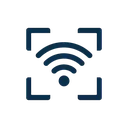WiFi Network Details
QR Code Preview
Your QR Code Will Appear Here
Fill in your WiFi network details on the left, and your QR code will be generated instantly. No account needed, all processing happens in your browser! 🔒
Security Notice
QR codes contain your WiFi credentials in plain text. Anyone who scans the code can see your network name and password. Only share WiFi QR codes with trusted individuals and be mindful of where you display them. Privacy: All QR code generation happens in your browser. Your WiFi credentials never touch our servers.
Perfect For
Home Users
Share WiFi with guests without typing long passwords
Cafes & Restaurants
Print and display for easy customer access
Office Guests
Quick WiFi provisioning for visitors and meetings
Airbnb Hosts
Welcome card with instant WiFi for guests
Event Organizers
Conference and event WiFi distribution made easy
Co-working Spaces
Member onboarding with instant network access
How It Works
Enter Details
Fill in your WiFi network name and password
Generate QR Code
QR code is created instantly in your browser
Share & Connect
Download, print, or share - guests connect instantly
📊 Bulk Generator
Generate QR codes for multiple WiFi networks at once via CSV upload
🔍 QR Code Scanner
Verify WiFi QR codes work correctly before sharing them
📄 Printable Templates
Professional WiFi card designs for home, business, or events
WiFi Security Best Practices
Protect your network from unauthorized access
Use Strong Passwords
Create passwords with at least 12 characters using a mix of uppercase, lowercase, numbers, and symbols.
✓ Good example:
Tr0pic@l$unset#2024!✗ Bad example:
password123Enable WPA3 or WPA2
Always use WPA3 (recommended) or WPA2 encryption. Never use WEP or open networks.
- ✓WPA3: Latest, most secure
- ✓WPA2: Strong, widely supported
- ✗WEP/Open: Outdated, insecure
Change Default Router Settings
Default credentials and SSIDs make your network an easy target. Customize them immediately.
- •Change admin username/password
- •Set a unique WiFi network name (SSID)
- •Disable WPS (WiFi Protected Setup)
- •Keep router firmware up to date
Use Guest Networks
Create a separate guest network to isolate visitors from your main network and devices.
Benefits:
- • Protects your personal devices
- • Limits access to sensitive files
- • Easier to share temporary access
- • Can disable when not needed
Monitor Connected Devices
Regularly check which devices are connected to your network through your router's admin panel.
- •Review connected devices weekly
- •Remove unknown devices immediately
- •Enable MAC address filtering if needed
Regular Password Updates
Change your WiFi password periodically, especially if you suspect unauthorized access or share it frequently.
⚠️ Change password when:
- • Guests have visited
- • Every 6-12 months routinely
- • Unknown devices detected
- • After security breach news
Security Reminder: Your Network, Your Responsibility
While QR codes make WiFi sharing convenient, you're responsible for who you grant access to. Only share your network credentials with trusted individuals, and consider using a guest network for temporary visitors. A compromised network can lead to data breaches, bandwidth theft, and illegal activity traced to your IP address.
🎯 Quick Security Checklist
💡 Tip: Print this checklist and review it quarterly to maintain network security
QR Code vs Manual WiFi Entry
See why WiFi QR codes are the modern way to share your network
| Feature | 📱WiFi QR Code | ⌨️Manual Entry |
|---|---|---|
| Setup Time | ⚡2-3 seconds | 🐌30-60 seconds |
| Error Rate | ✅Near 0%Automatic entry | ❌~15-30%Typos common |
| User Experience | 😊EffortlessJust scan | 😓FrustratingTyping errors |
| Works for Complex Passwords | 💪PerfectAny length/complexity | 😰DifficultHard to type |
| Guest-Friendly | 🎉ExtremelyNo questions asked | 🤔AwkwardMust share password |
| Security | 🔒HighSupports strong passwords | ⚠️LowerUsers prefer simple |
| Professional Appearance | ✨ModernTech-savvy impression | 📝TraditionalWritten notes |
| Multilingual Support | 🌍UniversalNo language barrier | 💬LimitedNeeds explanation |
💡 Pro Tip: WiFi QR codes eliminate typing errors, save time, and provide a seamless experience for your guests. Plus, they encourage the use of strong, complex passwords since guests don't need to type them!
Frequently Asked Questions
Is my WiFi password safe?
Yes! All QR code generation happens entirely in your browser using JavaScript. Your WiFi credentials never leave your device or touch our servers. We cannot see, store, or access your network information.
How do I use the QR code?
Simply open your phone's camera app and point it at the QR code. Most modern smartphones will automatically recognize WiFi QR codes and prompt you to join the network. No additional apps needed!
Can I print the QR code?
Absolutely! Use the "Print QR Code" button to get a clean, print-optimized version. You can also download it as PNG or SVG for use in documents, signs, or greeting cards.
What devices are compatible?
WiFi QR codes work on iOS 11+, Android 10+, and most modern smartphones. The standard WiFi QR code format is supported natively by device cameras without requiring special apps.
Can I customize the QR code appearance?
Yes! Click "Advanced Options" to customize the QR code colors, choose different sizes (256px to 2048px), and adjust the error correction level for better damage resistance.
Will the QR code expire?
No. WiFi QR codes are static and contain your network credentials directly. They work forever as long as your WiFi password remains the same. If you change your password, you'll need to generate a new QR code.