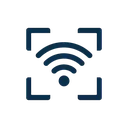Airbnb Hosts: Automate WiFi Sharing with QR Codes
Improve your guest experience and reviews by making WiFi access instant and effortless.
As an Airbnb host, first impressions matter. Your guests arrive tired from traveling, eager to settle in—and one of the first things they ask for is the WiFi password. The traditional approach (texting it, writing it on paper, or explaining over the phone) is outdated and frustrating for everyone.
WiFi QR codes are the modern solution. Guests scan a code with their phone and connect instantly—no typing, no confusion, no back-and-forth messages. This simple upgrade can significantly improve your guest experience and lead to better reviews.
🌟 Why WiFi QR Codes Are a Game-Changer for Airbnb Hosts
⭐ Boost Your Reviews
Guests love convenience. Many positive reviews specifically mention "easy WiFi access" or "clear check-in instructions." A QR code is a small touch that shows attention to detail and modern hospitality.
⏰ Save Time on Check-in Communication
No more back-and-forth messages: "What's the WiFi password?" "It's case-sensitive." "It's not working." "Try it without the space." QR codes eliminate these tedious exchanges entirely.
🔐 Better Security
Instead of sharing passwords via text (which guests can screenshot and share), QR codes require physical access to your property. Plus, you can easily rotate passwords between guests if needed.
🌍 Works for International Guests
Language barriers? No problem. QR codes are universal—guests from any country know how to scan them. No need to explain complex passwords in broken English or Google Translate.
📋 How to Set Up WiFi QR Codes in Your Airbnb (5 Steps)
Generate Your WiFi QR Code
- Go to wifiqrcode.app (free, no account needed)
- Enter your WiFi network name (SSID)
- Select security type (usually WPA2 or WPA/WPA2)
- Enter your WiFi password
- Choose size: Large (1024px) or Extra Large (2048px) for printing
- Download as PNG (best for printing)
🔒 Privacy: All generation happens in your browser—your password never leaves your device.
Design Your Welcome Materials
Make it visually appealing and obvious. Here are proven designs:
🎨 Welcome Card Design
Create a branded card with:
- "Welcome to [Your Property Name]"
- QR code in the center
- "Scan for Instant WiFi"
- Written password (backup for older devices)
🖼️ Framed Print
Frame it nicely with:
- Decorative border matching your decor
- Large QR code (8x8 inches minimum)
- Clear "Free WiFi - Scan to Connect"
- Your property's logo or branding
💡 Pro tip: Use our printable templates for professionally designed WiFi cards you can customize.
Strategic Placement (Multiple Locations)
Don't put it in just one place—give guests multiple opportunities to find it:
🎯 Goal: Guests should find a QR code within 30 seconds of entering your property.
Add to Your Digital Check-in Process
Don't limit yourself to physical displays. Include the QR code digitally:
- Booking confirmation message: Include image in your welcome message
- Check-in instructions email: Attach the QR code image
- Keycode/lockbox instructions: Send along with door code
- WhatsApp/SMS: Text the QR code image before arrival
💡 Guest experience: Guests can connect to WiFi before they even enter—perfect for checking messages while waiting at the door!
Mention It in Your Listing & Welcome Message
Highlight this convenience in your listing description:
"🌐 Instant WiFi Access: No password typing needed! Just scan the QR code and you're connected. Perfect for getting online quickly after a long journey."
And in your check-in message:
"Welcome! 🎉 To connect to WiFi, simply scan the QR code on the welcome card near the entrance with your phone's camera—you'll be online in seconds!"
💡 Creative WiFi QR Code Ideas for Your Airbnb
🎁 Welcome Gift Tag
Leave a small welcome gift (local treats, wine, coffee) with a tag that includes the WiFi QR code. Guests love this personal touch!
🗝️ Keychain Tag
Attach a small laminated QR code tag to your door keys. Guests always have their keys with them, so they can share WiFi with travel companions easily.
🖼️ Decorative Canvas Art
Make it part of your decor! Design a beautiful canvas print with local scenery or abstract art that incorporates the QR code—functional and stylish.
📱 Fridge Magnet
Print on magnetic paper and stick it to the fridge. Guests naturally gravitate to the kitchen, and it's easy to find when they need it.
🛏️ Bedside Tent Card
Tri-fold tent cards on nightstands with QR code on one side, emergency numbers on the other. Professional and practical.
🚪 Door Hanger
Custom door hangers with WiFi QR code, checkout instructions, and house rules. Hangs on the inside of the main door for immediate visibility.
Security Best Practices for Airbnb WiFi
Protect your network while offering convenient access to guests.
1. Use a Guest Network (Critical!)
Most modern routers support separate guest WiFi. This isolates guest devices from your smart home devices, security cameras, NAS storage, and any equipment you use to manage the property remotely.
2. Change Password Between Long-Term Guests
For stays longer than 2 weeks or if you suspect password sharing, change the WiFi password and generate a new QR code. Takes 5 minutes and protects your network.
3. Never Post QR Codes in Your Public Listing Photos
Don't include WiFi QR codes in Airbnb listing photos—anyone on the internet could see and save them. Only share with confirmed guests via private messages or in-person.
4. Set Bandwidth Limits
Configure your router to limit guest network speed (e.g., 50 Mbps). This prevents one guest from monopolizing bandwidth with large downloads and ensures stable connection for everyone.
5. Monitor Connected Devices
Periodically check your router's connected devices list. If you see an unusual number of devices (guest invited 10 friends?) or connections during vacant periods, change your password immediately.
⭐ How WiFi QR Codes Can Improve Your Reviews
📊 What Guests Say in 5-Star Reviews
Guests mention small conveniences more often than you'd think. Here are real review excerpts:
"WiFi QR code was such a nice touch—connected immediately without asking for the password. Shows the host really thinks about guest experience!"
"Check-in was seamless. The QR code for WiFi was genius—I was online before I even unpacked."
"Super modern setup with instant WiFi access. This is how all Airbnbs should be!"
🎯 Categories Where This Helps Your Rating
- ✓Check-in: Smooth WiFi access contributes to "easy check-in" ratings
- ✓Communication: Less back-and-forth about WiFi = better communication score
- ✓Accuracy: If you advertise WiFi, QR codes ensure it "just works"
- ✓Value: Modern amenities feel like "extra value" for the price
🏘️ Managing Multiple Properties? Use Bulk Generation
If you manage multiple Airbnb properties, generating QR codes one by one is tedious. Use our Bulk QR Code Generator to create codes for all your properties at once:
- Prepare a CSV file with network names and passwords for all properties
- Upload to the bulk generator
- Download all QR codes in one ZIP file
- Print and label for each property
💡 Pro tip: Name each QR code file with your property address for easy organization (e.g., "wifi-qr-123-main-st.png").
🔧 Guest Having Trouble? Quick Troubleshooting
❓ "The QR code isn't scanning"
Solutions:
- Ensure the QR code is well-lit (avoid shadows or glare)
- Make sure the code isn't damaged or printed poorly
- Try moving phone closer or further away
- For older phones (iOS 10 and below), download a QR scanner app
❓ "Scanned but can't connect"
Solutions:
- Verify the WiFi password hasn't changed since generating QR code
- Check if your router is online and broadcasting
- Restart the router if guests report persistent issues
- Provide the written password as backup (include it on the card)
❓ "Connected but no internet"
Solutions:
- Check that your internet service is active
- Restart the modem and router
- Verify guest network has internet access enabled in router settings
- Check if you've hit device limit (some routers cap guest connections)
Ready to Upgrade Your Airbnb Guest Experience?
Create your free WiFi QR code in 2 minutes—boost reviews and eliminate WiFi frustration
Generate Your QR Code Now →