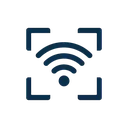WiFi QR Codes: Complete Guide for Business Owners
Everything you need to know about implementing WiFi QR codes for your business—from setup to security best practices.
In today's connected world, offering WiFi is no longer optional for most businesses—it's a customer expectation. But managing WiFi access can be a headache: staff repeatedly sharing passwords, customers struggling to type complex credentials, and security concerns about password sharing.
WiFi QR codes solve all these problems elegantly. This comprehensive guide will show you how to implement QR code WiFi access in your business, covering everything from initial setup to advanced security considerations.
Why WiFi QR Codes Are Essential for Modern Businesses
✅ Customer Experience Benefits
- Instant access: Customers connect in 5 seconds vs. 2-3 minutes of typing
- Zero friction: No need to ask staff, read tiny signs, or type complex passwords
- Professional impression: Shows your business is modern and customer-focused
- Reduced support requests: Staff spend less time helping customers connect
💰 Operational Efficiency
- Staff time savings: No more spelling out passwords dozens of times per day
- Less frustration: Eliminates the "WiFi password doesn't work" complaints
- Easy password rotation: Change passwords without reprinting menus or signage
- Multi-location scalability: Standardize WiFi access across all your locations
🔒 Security & Control
- Controlled distribution: Only people physically present can access the QR code
- No password writing: Reduces risk of passwords being shared online
- Easy to revoke: Simply remove the QR code and change the password if needed
- Audit trail: Know that only customers with physical access connected
📋 Step-by-Step Implementation Guide
Set Up a Dedicated Guest Network
Why this matters: Your main business network should be separate from customer WiFi for security.
Recommended Guest Network Settings:
- • SSID Name: [Your Business Name] WiFi (e.g., "BlueCafe WiFi")
- • Security: WPA2 or WPA3
- • Password: Strong but not overly complex (balance security with usability)
- • Bandwidth limits: Optional throttling to prevent abuse
- • Access restrictions: Block internal network access, restrict certain ports if needed
💡 Pro tip: Most modern routers have a "Guest Network" feature built-in. Check your router's admin panel or contact your IT provider to enable it.
Generate Your WiFi QR Code
- Visit wifiqrcode.app (free, no signup required)
- Enter your guest network name (SSID)
- Select security type (typically WPA2)
- Enter your guest network password
- Choose QR code size (Large or Extra Large for printing)
- Download as PNG or SVG
🔒 Privacy guarantee: All generation happens in your browser. Your password never touches any server—it's 100% client-side processing.
Design Professional Display Materials
Your QR code is functional, but presentation matters. Consider these professional options:
🖼️ Framed Table Signs
Acrylic stands on tables/counters with branded QR code design
🪧 Wall Posters
Laminated prints near entrance or seating areas
📋 Menu Inserts
Add QR code to physical menus or check presenters
🏷️ Coasters
Custom coasters with QR codes (cafes, bars)
⚠️ Design tip: Include text like "Free WiFi - Scan to Connect" above the QR code so customers know what it's for. Add your business logo for branding.
Place QR Codes Strategically
Ideal placement locations based on business type:
☕ Cafes & Restaurants:
- On tables (standing frames or laminated cards)
- At the counter near POS
- On menus (last page or cover)
- Near entrance/waiting area
🏨 Hotels & Accommodations:
- In welcome packets or room folders
- On room keycards or keycard holders
- At front desk and lobby
- On room mirrors or bathroom info cards
🛍️ Retail Stores:
- Near fitting rooms or seating areas
- At checkout counters
- On receipts (if printed)
- Window displays (if appropriate)
💼 Co-working Spaces:
- At reception desk during check-in
- In common areas and conference rooms
- On member welcome emails (digital QR code)
- Near coffee stations and break rooms
Security Best Practices for Business WiFi QR Codes
Follow these guidelines to keep your network secure while offering convenient access.
1. Always Use a Separate Guest Network
Never give customers access to your main business network. Guest networks isolate customer devices from your: POS systems, employee computers, security cameras, printers, and internal file servers.
2. Implement Network Bandwidth Limits
Configure your router to limit guest network bandwidth (e.g., 5-10 Mbps per device). This prevents customers from monopolizing your internet connection with large downloads or video streaming.
3. Change Passwords Regularly
Rotate your guest WiFi password every 3-6 months, or immediately if you suspect abuse. Generate a new QR code each time and update all displays.
4. Monitor Network Activity
Use your router's admin panel to check connected devices periodically. Watch for unusual activity like: excessive bandwidth usage, many simultaneous connections, or connections during closed hours.
5. Consider Time-Based Access
Configure your guest network to automatically disable outside business hours. This prevents unauthorized access and reduces security risks when your business is closed.
6. Never Post QR Codes Online
Don't share your WiFi QR code on social media, your website, or review platforms. QR codes should only be accessible to people physically present at your location.
7. Block Dangerous Ports & Content
Configure your guest network firewall to block: peer-to-peer file sharing, BitTorrent ports, SMTP (to prevent spam), and consider filtering adult or malicious content.
8. Add Legal Terms (Optional)
For added protection, display terms of service near QR codes: "By connecting, you agree to use WiFi legally and appropriately." Consider a captive portal for automated terms acceptance (requires technical setup).
🚀 Advanced Features & Pro Tips
📊 Bulk Generation for Multi-Location Businesses
If you manage multiple locations, use the Bulk QR Code Generator to create QR codes for all locations at once via CSV upload.
Ideal for: Franchise owners, hotel chains, restaurant groups, retail chains
🎨 Custom Branding
Enhance your QR codes with your business branding. Add your logo in the center of the QR code, use brand colors, and design attractive display materials that match your interior decor.
Browse printable templates for professional designs you can customize.
📱 Digital Integration
Don't limit yourself to physical displays. Include WiFi QR codes in:
- Email confirmations (hotel bookings, reservations)
- Digital receipts
- Mobile apps (if you have one)
- Check-in confirmation screens
🔄 Smart Password Rotation System
Create a simple rotation schedule to keep security tight:
- Monthly rotation: Change password on the 1st of each month
- Seasonal rotation: Update quarterly (every 3 months)
- Event-based: Change after large events or busy periods
💡 Keep old QR codes for 1-2 weeks during transition to avoid customer frustration.
💰 Return on Investment: Why WiFi QR Codes Pay Off
Staff Time Savings
Average staff member spends 2-5 minutes per shift helping customers connect to WiFi. With 20 customers/day, that's 10+ hours per month saved—time better spent on customer service or sales.
Improved Customer Satisfaction
Customers love convenience. Easy WiFi access leads to better reviews, longer dwell time (more purchases), and higher likelihood of return visits.
Reduced Security Incidents
Proper guest network setup with QR codes reduces the risk of network breaches, POS system compromise, and bandwidth abuse—potential savings of thousands in incident response.
Professional Brand Image
Modern, tech-savvy customers notice attention to detail. QR code WiFi signals that your business is forward-thinking and customer-focused—a subtle but powerful brand enhancer.
🔧 Common Issues & Troubleshooting
❓ "The QR code isn't working for some customers"
Solution:
- Verify the QR code hasn't been damaged or printed poorly (try reprinting at higher resolution)
- Check that older devices (iOS 10 and below, Android 9 and below) may need a QR scanner app
- Ensure the password hasn't been changed since generating the QR code
❓ "Customers can connect but have no internet"
Solution:
- Check that your router's guest network has internet access enabled
- Verify no device limit has been reached (some routers cap guest network devices)
- Restart your router's guest network or main router
❓ "Network is slow during peak hours"
Solution:
- Implement bandwidth throttling (limit each device to 5-10 Mbps)
- Consider upgrading your business internet plan
- Limit guest network to essential services (block streaming if necessary)
Ready to Upgrade Your Business WiFi?
Create professional WiFi QR codes in minutes—completely free
Generate Your Business QR Code →