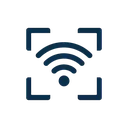Printable WiFi Instructions
Print-friendly guide for your guests
Welcome!
How to Connect to WiFi Using QR Code
Open Your Camera App
Open the default camera app on your smartphone. You don't need to download any special apps!
📱 Quick tips:
- • iPhone: Use the Camera app (iOS 11 or later)
- • Android: Use the Camera app (Android 10 or later)
- • Make sure your phone is connected to the internet first (mobile data is fine)
Point at the QR Code
Hold your phone steady and point the camera at the WiFi QR code. Keep the entire QR code visible in your camera frame.
✨ Best practices:
- • Hold your phone about 6-12 inches away from the QR code
- • Make sure there's good lighting on the QR code
- • Keep the QR code flat and avoid glare
- • Wait 1-2 seconds for your phone to recognize it
Tap the Notification
A notification banner will appear at the top of your screen asking if you want to join the WiFi network. Tap it!
💡 What you'll see:
- • iPhone: Yellow banner saying "Join [Network Name]"
- • Android: Notification saying "Connect to network"
- • Tap the notification to connect automatically!
You're Connected!
That's it! Your phone will automatically connect to the WiFi network. No password typing required.
🎉 Success indicators:
- • WiFi icon appears in your status bar
- • You can browse the internet
- • Your phone will remember this network for next time
Not Working? Try These:
- 1.Check your camera permissions: Make sure your camera app has permission to access the camera
- 2.Update your phone: QR code WiFi requires iOS 11+ or Android 10+
- 3.Try better lighting: Make sure the QR code is well-lit and not in shadow
- 4.Manual entry: If QR scanning doesn't work, the network name and password should be displayed near the QR code
- 5.Use a QR code scanner app: Download a dedicated QR code reader from your app store
📌 Good to Know
🔒 Is it secure?
Yes! QR codes simply contain your WiFi name and password, just like typing it manually. Your phone handles the connection securely.
💾 Will it remember?
Yes! Once connected, your phone will automatically reconnect to this network whenever you're in range, just like any other WiFi network.
👥 Can I share it?
Yes! You can share the QR code with friends and family. Everyone can use the same QR code to connect to the network.
📱 Works on tablets?
Yes! iPads and Android tablets with cameras can scan WiFi QR codes just like smartphones.
QR code generated with WiFi QR Code Generator
wifiqrcode.app - Free, secure, and privacy-first WiFi QR code generation